Invoice Details
The page with the item's details are made by 5panes.
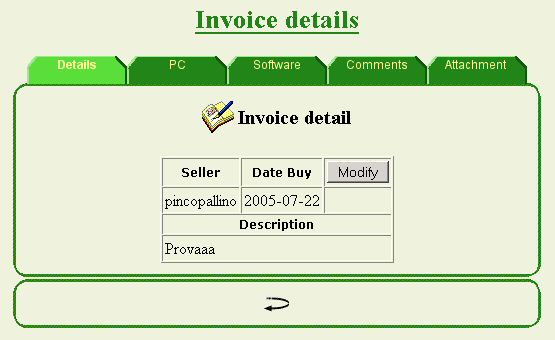
The first one shows the item's description and general details.
Click on 'Modify' button to modify these fields.
Or on the back arrow to return to the search page
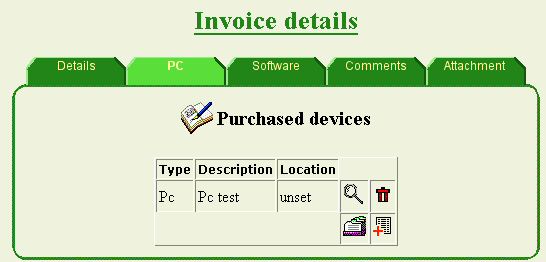
The second pane shows the devices linked to this invoice.
This page has many buttons, they meaning:
 | opens the page that shows details about the device |
 | remove the device from the invoice |
 | Add an existing device to the invoice. The functions looks for devices without link to any invoice |
 | Add new device to the invoice. The functions starts the procedure to add new devices to the archive. See the page Add devices for more details about device adding |
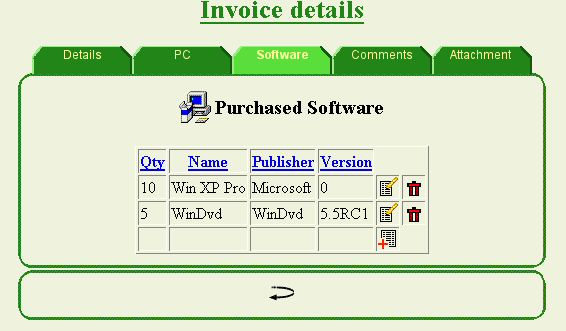
The third pane shows information about the purchased software in charge to this invoice.
Available options:
 | Modify the row |
 | Remove this software from the invoice |
 | Add new software to the invoice. |
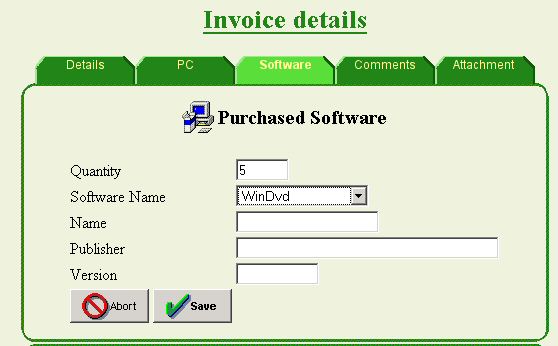
This picture shows the form used to modify or link new software to the invoice. The user may select an existing software (the select box shows all software known by PcInventory) or add and register new software as show by the following picture.
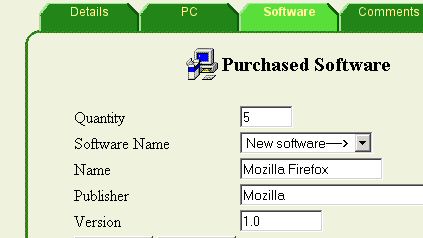
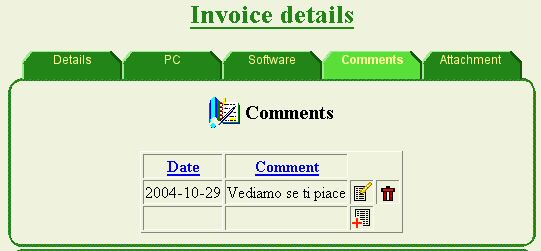
The fourth is the comments pane. It shown the comments about this item. You may add, modify or remove the comments linked to the item.
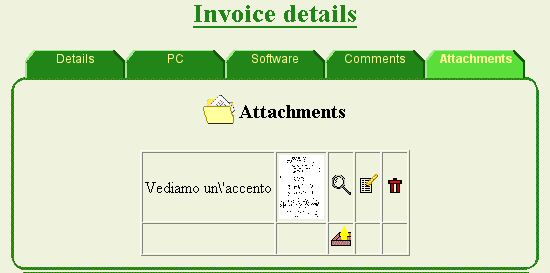
The fifth one allows linking to the item some image or files. If the user uploads some image (jpg or png format), PcInventory shows the image thumbnail (click on the thumbnail to enlarge the image), otherwise PcInventory shows a small icon and you may see the content of the file by clicking on the lens button.